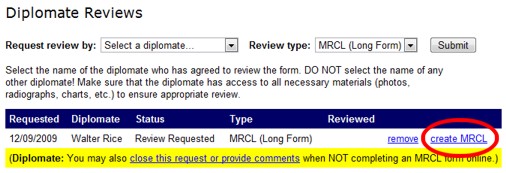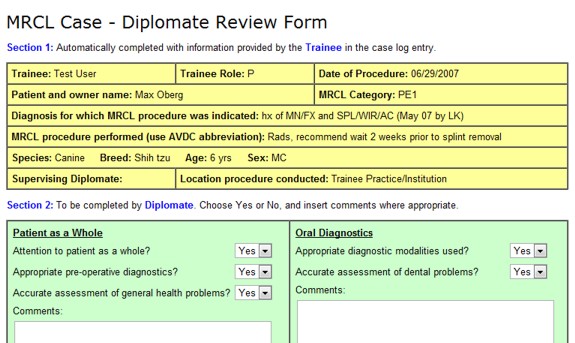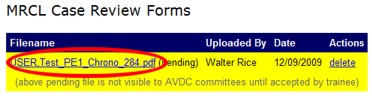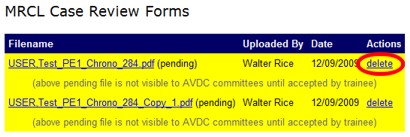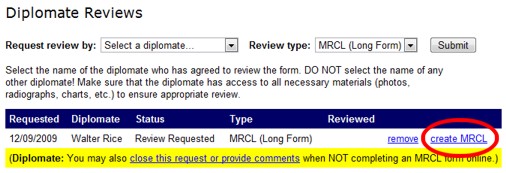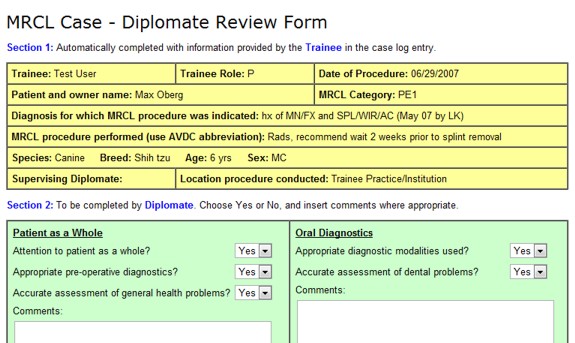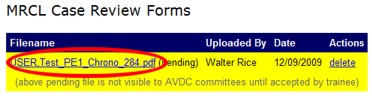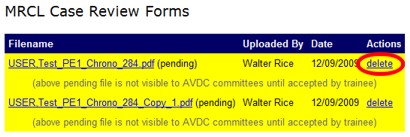Creating MRCL Forms Online
These instructions apply to creating MRCL forms online
- You will receive an e-mail from DMS indicating that a resident has requested your review of a case. Once logged into DMS, you can use the direct link provided in the e-mail, or you can go to the "Existing Documents" section on the main menu, where you will see the case listed for your review.

-
Click the blue, underlined case number to view the case information. If there are images attached to the case entry, they will be visible here as well. Click on thumbnail to view the full image.
-
When you have reviewed the information provided by the resident, you can decide whether to complete the form or not. Please keep in mind that MRCL forms are a learning experience for the resident. If you are not willing to complete the form for any reason, click the close this request or provide comments link and type your comments in the Comment box on the next screen. Comments could include "additional information needed – (specify)" or, for example, "Unwilling to complete the form – the quality of work demonstrated is not appropriate for a resident at your stage of a training program." Click Save Changes. If you are willing to complete the form for this case, scroll down to the Diplomate Reviews section of the Edit Case Log Entry screen, and click the create MRCL link on the line with your name.
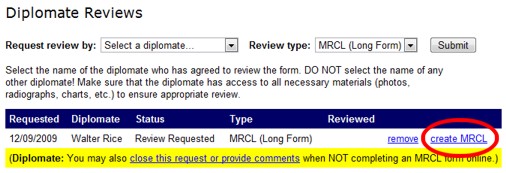
- Complete the green section of the MRCL form. When you are finished, click the Submit Form button at the bottom right of the form.
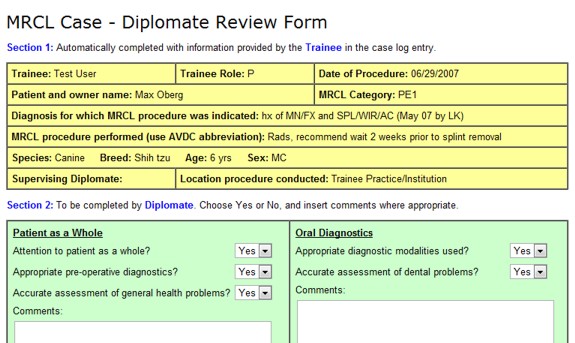
- The MRCL form will be automatically generated (as an unchangeable PDF file), attached to this case log entry. The resident will be asked to review the form and any comments you have provided, and to accept the file to make it visible to reviewers. You can view the completed form by clicking its name at the bottom of the Edit Case Log Entry screen.
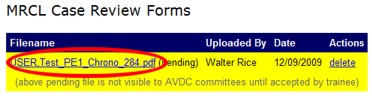
- If you make an error in an MRCL form, you cannot directly change it, for security reasons. You can, however, make another form and delete the first one. You can use your browser's back button to go back to the form, make any necessary changes, and submit it again. Then you will notice multiple forms listed, as shown in the image below. Delete the earlier entries, leaving only the final copy for the resident.
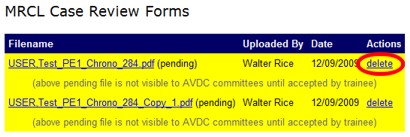
If you cannot navigate back to the MRCL form to make corrections, you should notify the resident, who can request another review, and then you can fill out another MRCL form.