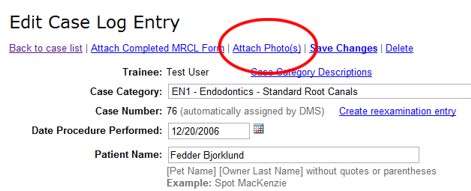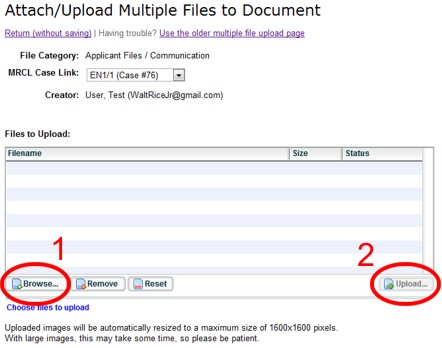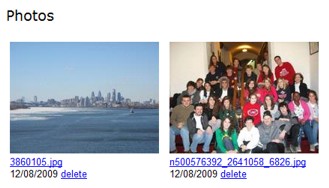Attaching Case Photos
To assist diplomates in completing MRCL forms, you can upload photos for review purposes
to your MRCL cases. Note that this system is not intended to store your photos permanently,
nor to store ALL of your photos. Please upload only those files which are being provided
to the diplomate for the MRCL review process. A typical image set for review will include a photographed or scanned image of the dental chart, pre- and post-treatment radiographs and representative clinical images. For tips on how to photograph radiographs, check the “Using a digital camera” item at the bottom of page two of the on-line Radiograph Set document (https://www.vetdentdms.org/forms/rad-set-inform.pdf). Also, please note that very large image files (greater than 1600 pixels on the long side) will be automatically reduced in size to best use DMS storage.
- From the Chrono Log or MRCL Log, click the blue, underlined case number of the appropriate case.
- To attach one or more photographs to this case, click Attach Photo(s) at the top of the page.
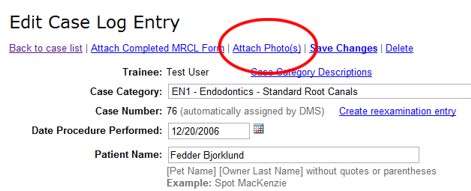
- Click Browse... to select the files to attach to the case log entry. Once you have selected the files, click Upload to begin the upload.
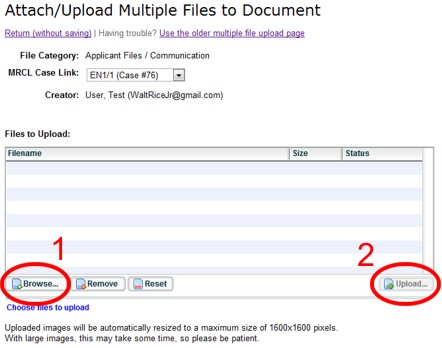
When you have selected files, they will be listed in the box on the screen. You can add additional files by clicking the Browse button again, and selecting additional files.

After you click the Upload button, the files will be sent to the server. The progress bar indicates how
much of the process has completed, and how much remains.

- When the file upload is completed, you will be returned to the Edit Case Log Entry page. The image files you attached should now be listed in the Photos section at the bottom of the page.
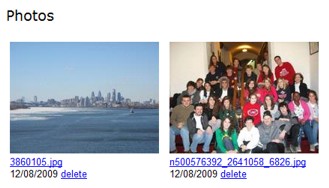
- If you want to delete an image that is attached to this case, click delete next to the file you want to delete. (Note that this is a permanent deletion, so make sure you have a backup copy of this file if you will upload it later, or to a different case log entry.)